- Поисковые системы
- Практика оптимизации
- Трафик для сайтов
- Монетизация сайтов
- Сайтостроение
- Социальный Маркетинг
- Общение профессионалов
- Биржа и продажа
- Финансовые объявления
- Работа на постоянной основе
- Сайты - покупка, продажа
- Соцсети: страницы, группы, приложения
- Сайты без доменов
- Трафик, тизерная и баннерная реклама
- Продажа, оценка, регистрация доменов
- Ссылки - обмен, покупка, продажа
- Программы и скрипты
- Размещение статей
- Инфопродукты
- Прочие цифровые товары
- Работа и услуги для вебмастера
- Оптимизация, продвижение и аудит
- Ведение рекламных кампаний
- Услуги в области SMM
- Программирование
- Администрирование серверов и сайтов
- Прокси, ВПН, анонимайзеры, IP
- Платное обучение, вебинары
- Регистрация в каталогах
- Копирайтинг, переводы
- Дизайн
- Usability: консультации и аудит
- Изготовление сайтов
- Наполнение сайтов
- Прочие услуги
- Не про работу
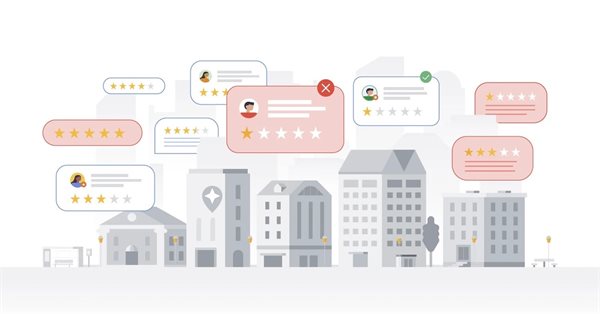
В 2023 году Google заблокировал более 170 млн фальшивых отзывов на Картах
Это на 45% больше, чем в 2022 году
Оксана Мамчуева
Авторизуйтесь или зарегистрируйтесь, чтобы оставить комментарий



Добрый день.
Я новичок в серверах, Помогите пожалуйста.
Зарегистрировал бесплатный сервер aws.amazon (EC2) с удаленным рабочим столом.
Начал ставить программу, она запросила отключить интернет.
По дурости, Забыв, что я работаю с удаленным рабочим столом, я его и отключил.
Естественно, соединение с удаленным рабочим столом. теперь не доступно.
Зашел в консоль управления сервером, перезапустил, но толку ноль.
Помогите пожалуйста, подскажите, как теперь подключить удаленный компьютер к интернету?
Зайти в консоль, открыть центр управления сетями, параметры адаптера, выбрать сетевое подключение, включить.
Я не нашел там центр управления сетями. там есть только группы безопасности сетевыми интерфейсами. но параметров адаптера, там нет.
Issue
I accidentally disabled network connectivity in Windows while I was working on it, and I’ve lost connection to my Amazon EC2 instance. How can I fix it?
Short Description
You can create a temporary Elastic Network Interface (ENI) and attach it to your instance. This will allow you to connect to the instance temporarily and fix the issue.
Resolution
Sign in to the Amazon EC2 management console.
Select your instance, and make a note of what subnet its ENI is in.
Create a new ENI in the same subnet as the instance, selecting a security group that allows you to connect to your instance via RDP.
Attach the new ENI to your instance.
Note: The new ENI might take a few minutes to come online. If you connect to the instance over the Internet via RDP, associate an Elastic IP address with the ENI.
Make sure that the security group associated with your instance allows inbound RDP connections.
Using the new ENI, connect to your instance using RDP.
Change the network connection settings in Windows to use DHCP, or specify the correct private IP address settings.
Detach the temporary ENI.
Note: If you’ve associated an Elastic IP address with the ENI, and no longer need the Elastic IP address, release it by following the instructions at Releasing an Elastic IP Address.
Спасибо!!!